The shortcut way in your Windows Device is to just press Control+Shift+Delete while in the browser and it will bring up the correct screens to clear your cache. Here are the steps per browser.
Google Chrome
1. Navigate to here: chrome://settings/clearBrowserData and make sure that time range is set to: All Time and cached images is checked as well.
Internet Explorer
-
Select Tools (via the Gear Icon) > Safety > Delete browsing history....
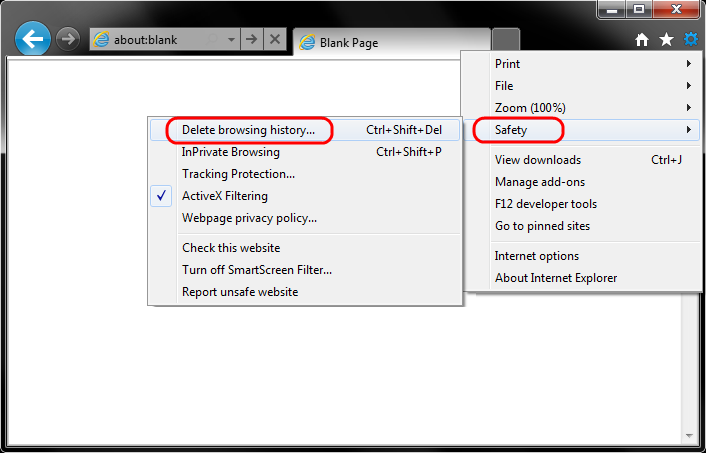
-
Make sure to uncheck Preserve Favorites website data and check both Temporary Internet Files and Cookies then click Delete.

-
You will get a confirmation at the bottom of the window once it has successfully cleared your cache and cookies.

Mozilla FireFox
1. Click the menu button  and choose .
and choose .
 and choose .
and choose .2. Select the "Privacy & Security" panel.
3. In the "Cookies and Site Data" section, and click the "Clear Data" button.
4. Click Clear
